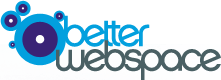You should always take regular backups of your website, not just to protect yourself against data loss, but also in case an insecure script on your site is hacked. You should also keep regular backups as there is no point restoring a backup that contain all the hacked data in this scenario!
Unless you have a BetterWebSpace Backup Plan in place, you are responsible for all of your own site backups and your data is your responsibility.
There are various components to your website, not just the files you have uploaded. These include configuration files, email, databases and a lot more.
- Go to Backup in your control panel.
Backing up your entire site and all subfolders to your hard drive:
- Select Download Today's Home Backup.
- You will be prompted to Open, Save, or Cancel. Select Save
- Save to a location on your local hard disk
You can also backup the data in a MySQL database (either here or through phpmyadmin):
- Select the database name, below Download a SQL Database Backup
- You will be prompted to Open, Save, or Cancel. Select Save
- Save to a location on your local hard disk
You can also backup specific aliases (subdomains, add-ons etc.):
- These are all listed int the Aliases and Filters table. Be sure to download all of them if you want a complete backup!
Restore:
To Restore any of the backups select the appropriate restore box on the right, locate the file on your drive and click upload (NOTE: You will lose all data since your last backup!).